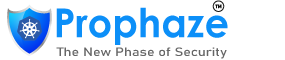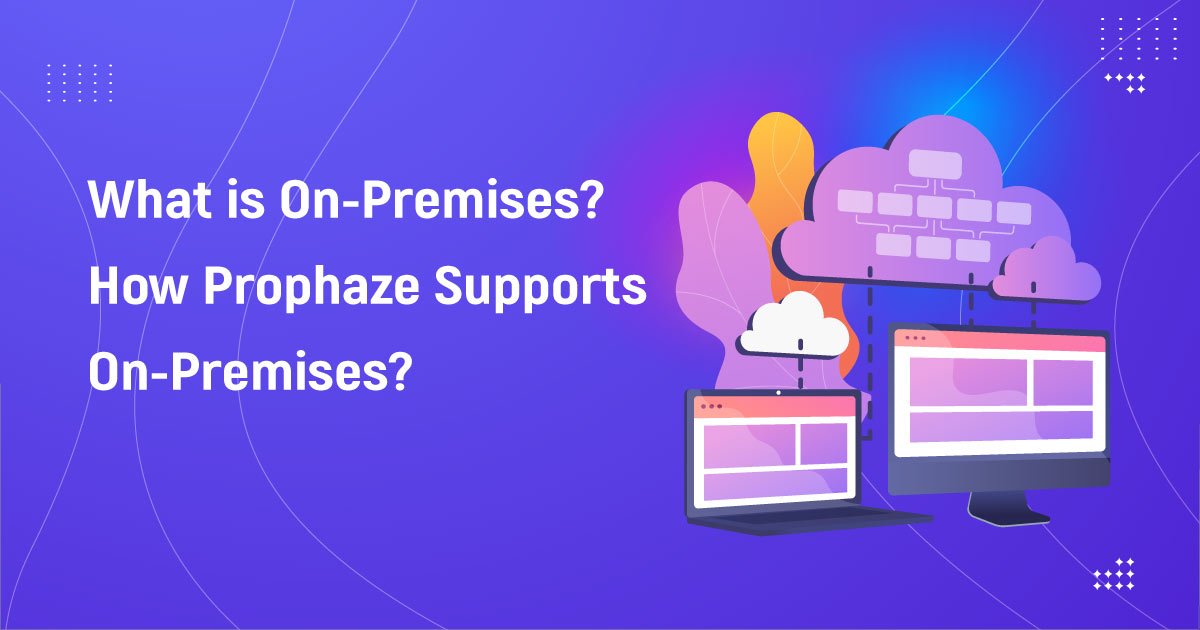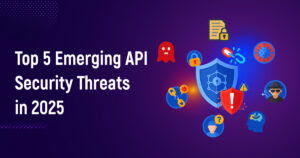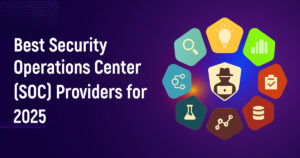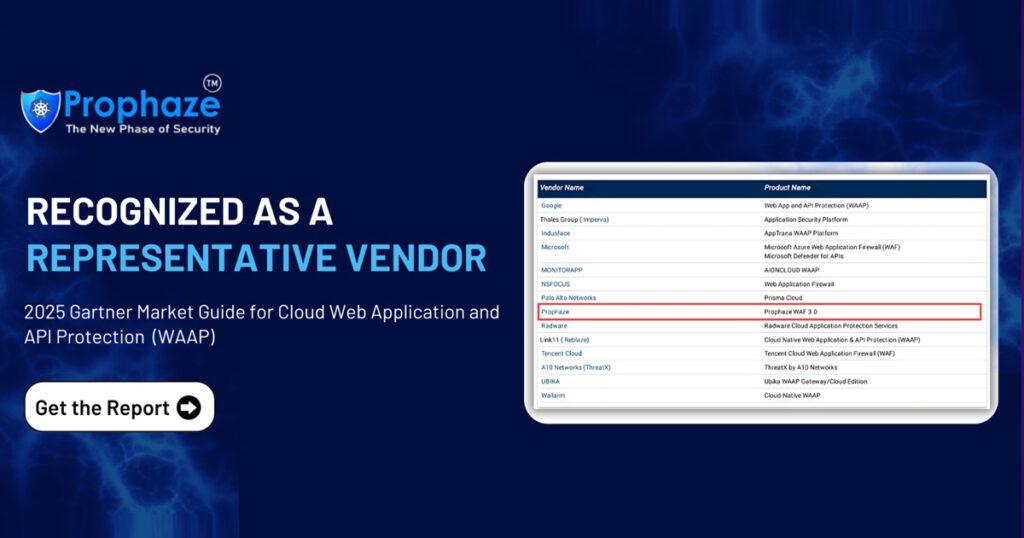Prophaze WAF is a security tool that can secure your web applications from various attacks. It can be deployed on Google Cloud Platform (GCP) on-premises to provide an additional layer of security. Protects your workloads from various web-based attacks such as SQL injection, cross-site scripting (XSS), and distributed denial of service (DDoS) attacks.
Assuming you have deployed your application in the Google cloud platform. Here are a few steps on how to deploy the on-premises Prophaze WAF in your GCP cloud.
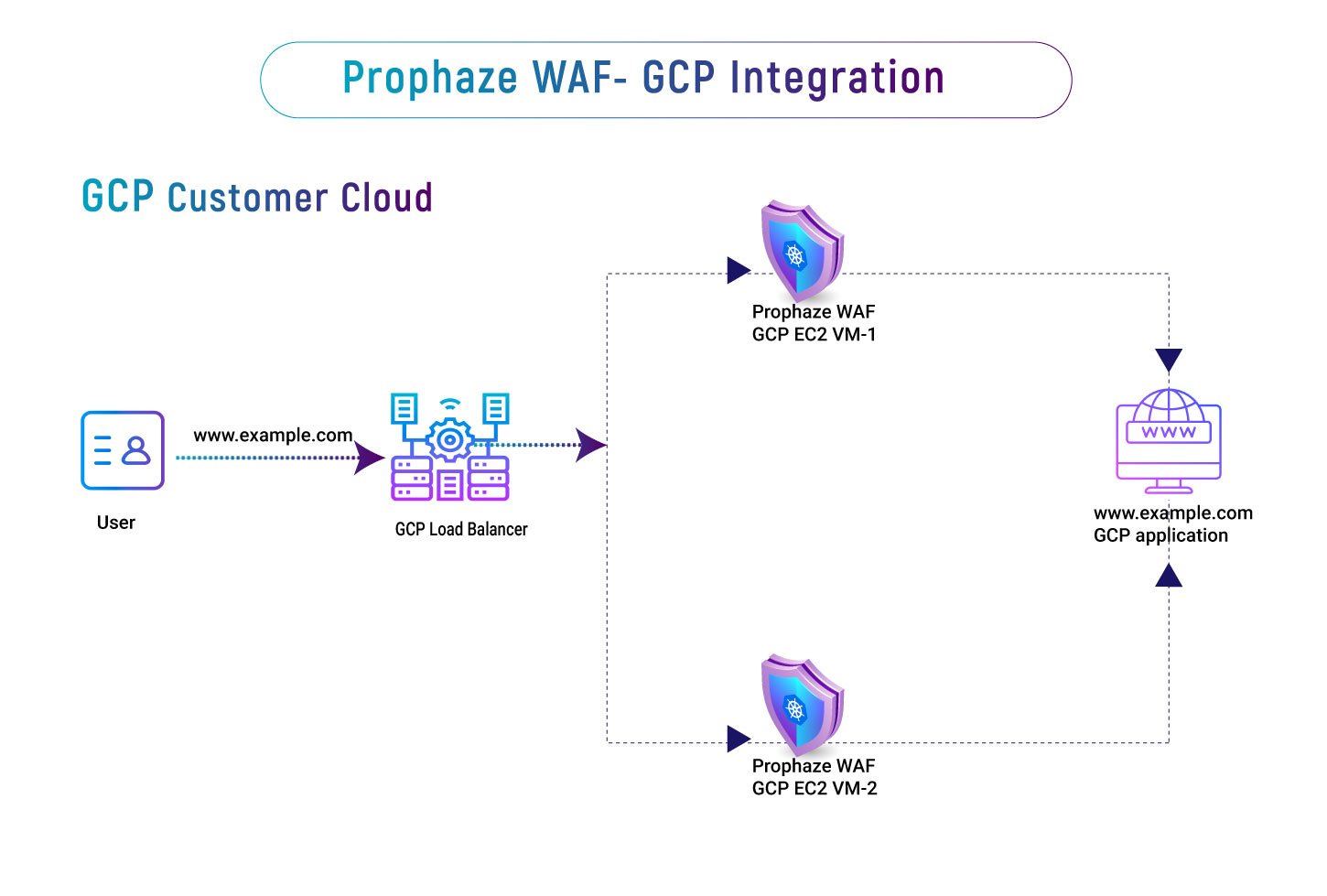
A Top-Down Approach
Step 1: Virtual Machine Allocation in GCP
To allocate a Virtual Machine in your GCP cloud, we need to create a strategic capacity planning process that involves evaluating application requirements, user demand, and peak load resources. By analyzing traffic patterns, we can determine the optimal virtual machine to support your workload. We can allocate the appropriate virtual machine once we have determined the required capacity.
Step 2: Virtual Machine Remote Access
When dealing with virtual machine remote access, it is crucial to work with a trusted team to guarantee On-premises cloud security and protection. The GCP remote access is provided to the Prophaze team which handles the installation and precise configuration of WAF to meet your specific needs.
Step 3: Linking Dashboard
After installing the WAF in your GCP cloud environment, we’ll link it to your dashboard account from our dashboard (dash.prophaze.com). so that you can easily monitor and manage your web application security. With real-time threat monitoring, automated blocking of malicious traffic, and granular security policies, our WAF ensures that your web applications are protected against known and unknown threats.
Step 4: Onboarding Dashboard
During the onboarding process of your application via our dashboard, we provide an option for selecting the region, by choosing the customer GCP on-premises environment. This option ensures that the WAF is installed in the region that best meets your needs, whether it’s for compliance reasons or to improve performance.
Step 5: Dashboard Completion via GCP Load Balancer
After assigning the virtual machine to your GCP cloud, a GCP Load Balancer will be created, and the current DNS will point to the IP address of the GCP Load Balancer.
Conclusion
This completes the onboarding process of your web application onto the Prophaze WAF in your GCP cloud environment. By assigning a virtual machine, installing the WAF, and configuring the GCP Load Balancer, your web application is now highly available and secured against known and unknown threats. Defend your cloud environment from a mixture of threats by securing your website and application with Prophaze’s powerful WAF solution.