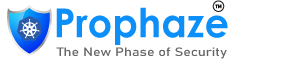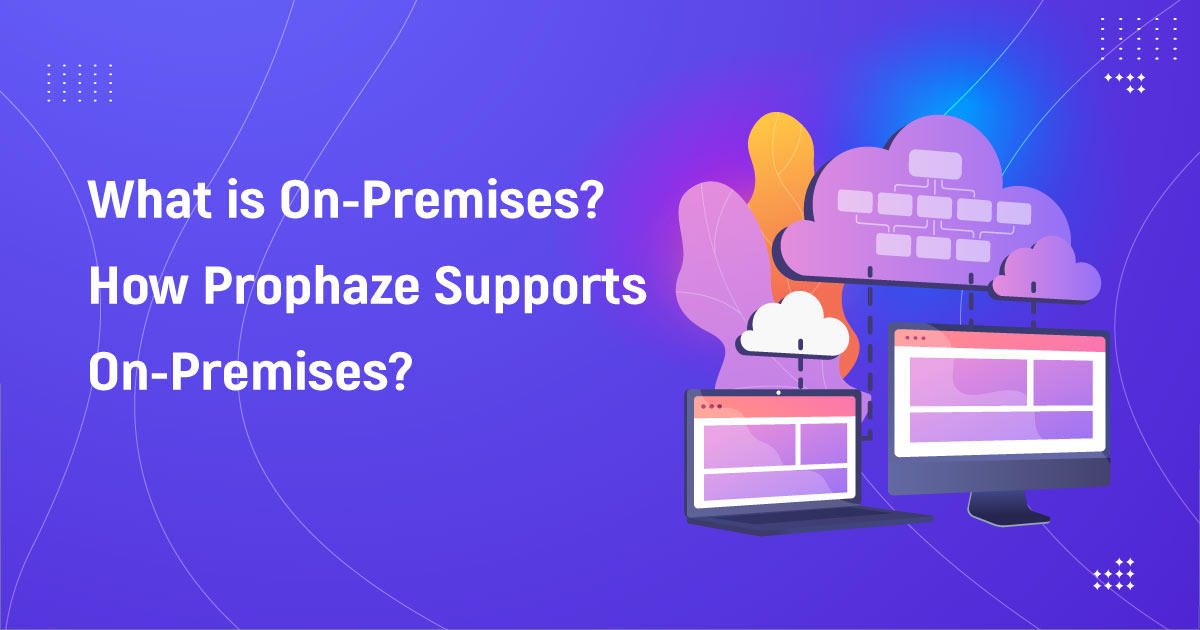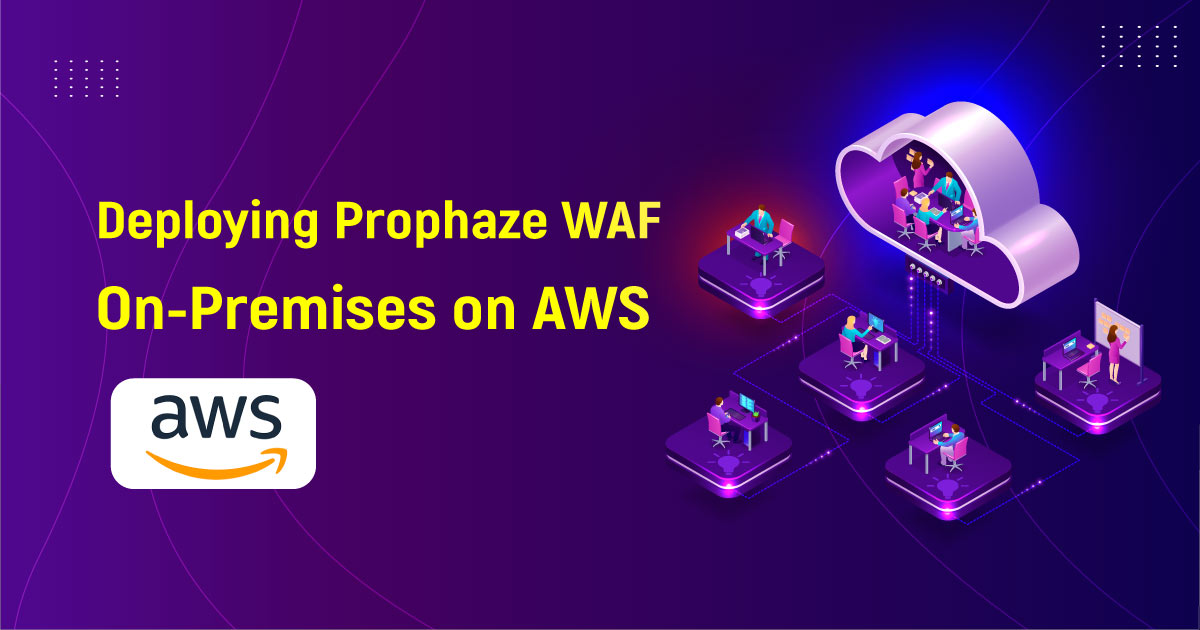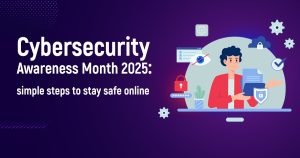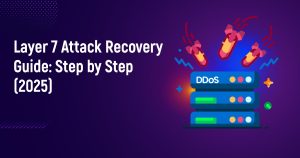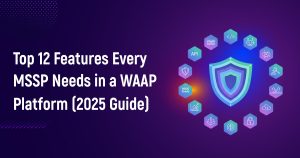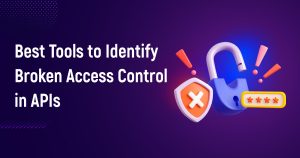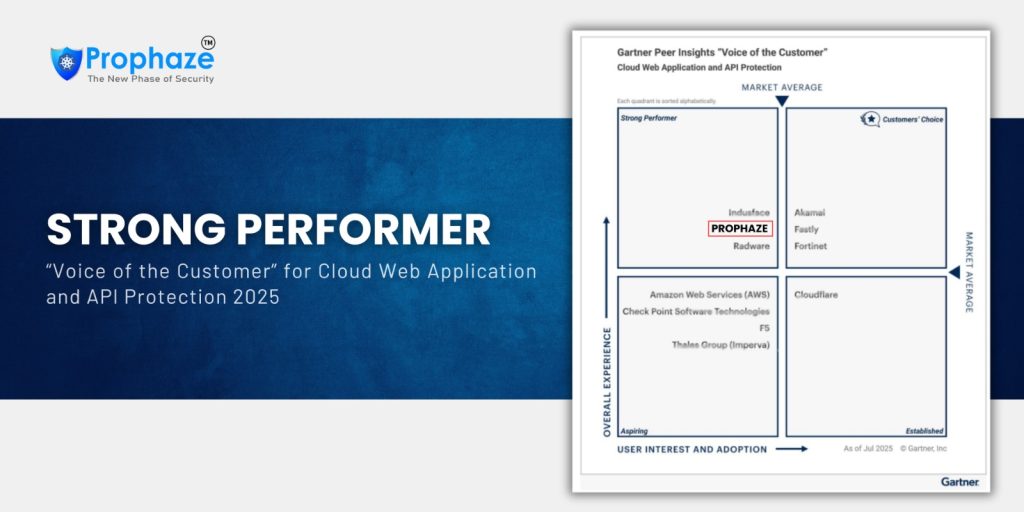Secure Your on-premises Azure Environment with Prophaze WAF
On-premises Azure Environment deploys Azure services and resources on servers within an organization’s data center or private cloud infrastructure, enabling scalability, flexibility, and complete control. With this hybrid cloud approach, organizations balance public cloud benefits with private data center security and control, ideal for regulatory compliance and data sovereignty.
Assuming you have deployed your application in the Azure cloud. Here are a few steps on how to deploy the on-premises Prophaze WAF in your Azure cloud.
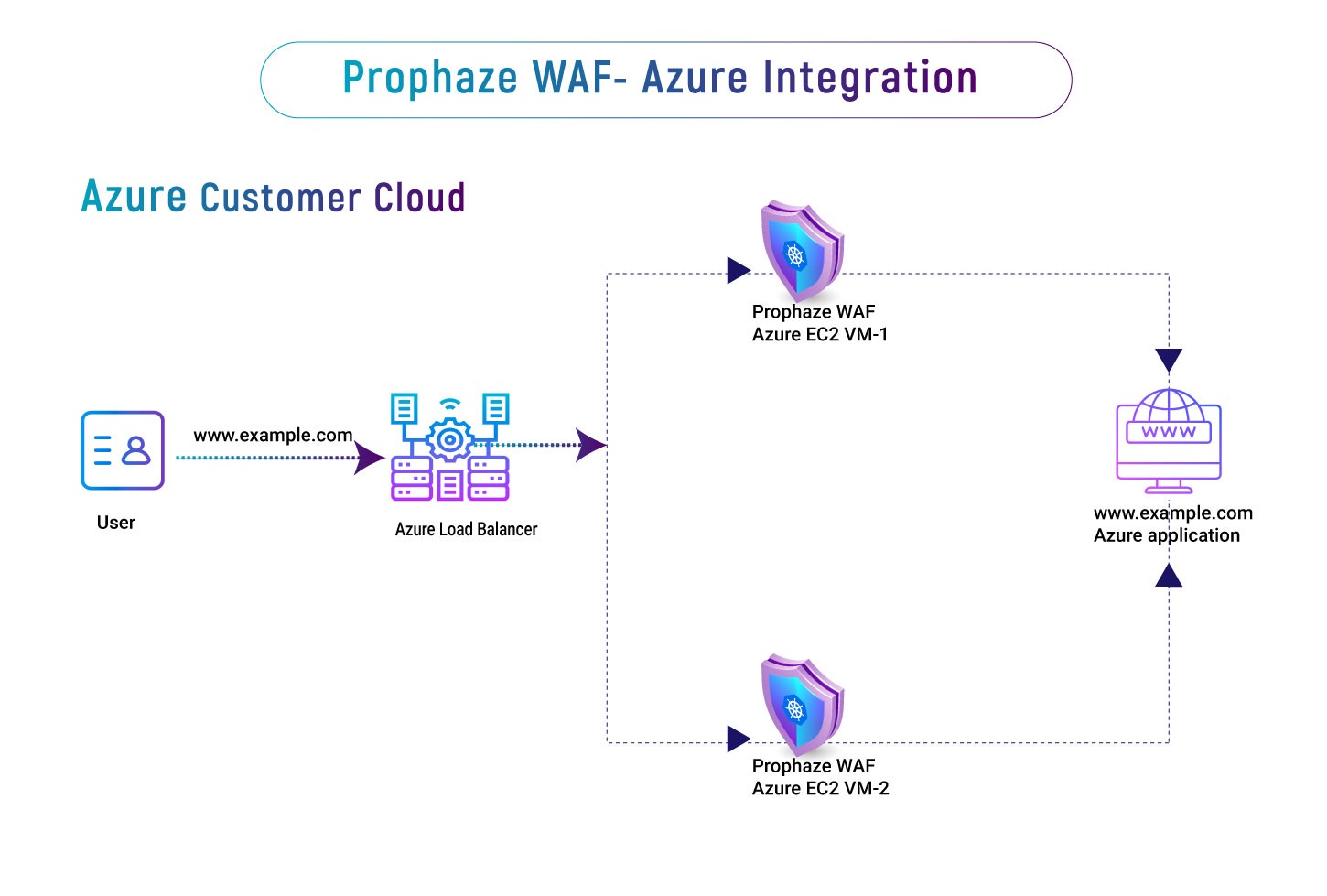
A Step-by-Step Guide to Deployment
Step 1: Virtual Machine Allocation in Azure
To allocate a virtual machine in your Azure cloud, we need to create a strategic capacity planning process that involves evaluating application requirements, user demand, and peak load resources. By analyzing traffic patterns, we can determine the optimal virtual machine size to support your workload. We can allocate the appropriate virtual machines once we have determined the required capacity.
Step 2: Virtual Machine Remote Access
When dealing with virtual machine remote access, it is crucial to work with a trusted team to guarantee On-premises cloud security and protection. Our team handles the installation and precise configuration of WAF to meet your specific needs.
Step 3: Linking Dashboard
After installing the WAF in your cloud environment, we’ll link it to your dashboard account from our dashboard (dash.prophaze.com). so that you can easily monitor and manage your web application security. With real-time threat monitoring, automated blocking of malicious traffic, and granular security policies, our WAF ensures that your web applications are protected against known and unknown threats.
Step 4: Onboarding Dashboard
During the onboarding process of your application via our dashboard, we provide an option for selecting the region, by choosing the customer Azure on-premises environment. This option ensures that the WAF is installed in the region that best meets your needs, whether it’s for compliance reasons or to improve performance.
Step 5: Dashboard Completion via Azure Load Balancer
After assigning the virtual machine to your Azure cloud, an azure load balancer will be created, and the current DNS will point to the IP address of the Azure load balancer.
Conclusion
This completes the onboarding process of your web application onto the Prophaze WAF in your Azure cloud environment. By assigning virtual machines, installing the WAF, and configuring the load balancer, your web application is now highly available and secured against known and unknown threats. Defend your cloud environment from a mixture of threats by securing your website and application with Prophaze’s powerful WAF solution.